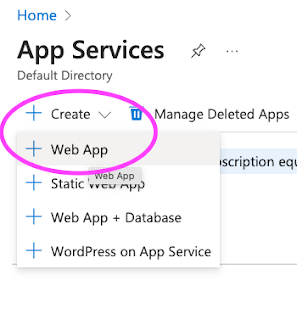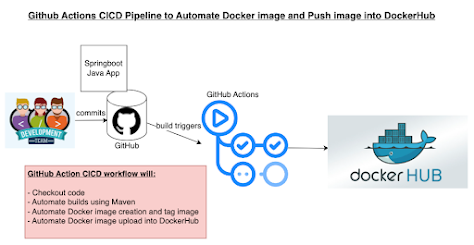Are you failing in DevOps Interviews? Are you not be able to go to next round in the Interview process?
First of all you need to have clear story about following five key items:
#1. Come up with a story to talk about your back ground and over all experience
What are the Devops tools you have worked in, what cloud platform you are familiar ?
#2. Have clear idea to talk about your role in your current project
Your role instead of what whole team did
#3. Your day to day responsibilities as a DevOps engineer
How you spend your day 9-5. Starting with stand up, cicd, infra automation, collaborate with teams, meetings and documentation.
#4. Be ready to talk about the challenges, how you overcome them in your current project
What challenges you had, how did you over-come and what was the outcome?
#5. Be clear about what you know and what you don’t know.
- It is OK to say you don’t know or have not worked that specific tool when asked about it. Show some willingness to learn
- For e.g you may be good in CICD but not good in, let’s say in container orchestration tools such as Kubernetes, which is OK.









.png)