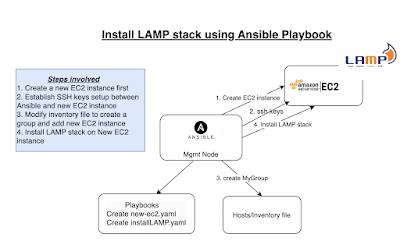We will learn how to create new EC2 instance using Ansible playbook and automate using Jenkins Pipeline.
Watch Steps in YouTube Channel:Pre-requisites:
- Ansible is installed and Boto is also installed on Jenkins instance
- Ansible plug-in is installed in Jenkins.

- Make sure you create an IAM role with AmazonEC2FullAccess policy and attach the role to Jenkins EC2 instance.
- Playbook for creating new EC2 instance needs to be created but you can refer my GitHub Repo
Steps:
Create Ansible playbook for provisioning EC2 instance
(Sample playbook is available in my GitHub Repo, you can use that as a reference)
Create Jenkins Pipeline
pipeline {
agent any
stages {
stage ("checkout") {
steps {
checkout([$class: 'GitSCM', branches: [[name: '*/master']], extensions: [], userRemoteConfigs: [[url: 'https://github.com/akannan1087/myAnsibleInfraRepo']]])
}
}
stage('execute') {
steps {
//to suppress warnings when you execute playbook
sh "pip install --upgrade requests==2.20.1"
// execute ansible playbook
ansiblePlaybook playbook: 'create-EC2.yml'
}
}
}
}
Execute Pipeline
Pipeline Console output