Please follow the steps to install Jenkins using Docker compose on Ubuntu 22.0.4 instance.
What is Docker Compose?
Compose is a tool for defining and running multi-container Docker applications. With Compose, you use a YAML file to configure your application’s services. Then, with a single command, you create and start all the services from your configuration.
The purpose of docker-compose is to function as docker cli but to issue multiple commands much more quickly. To make use of docker-compose, you need to encode the commands you were running before into a docker-compose.yml file
Run docker-compose up and Compose starts and runs your entire app.
Change Host Name to Jenkins
sudo hostname Jenkins
sudo hostname Jenkins
Perform update first
sudo apt update
sudo apt update
Now lets start Docker. compose installation first:
Install Docker-Compose
sudo apt-get install docker-compose -y
Add current user to docker group
sudo usermod -aG docker $USER
Create directory
mkdir ~/jenkins
Jenkins Setup
Create docker-compose.yml
this yml has all configuration for installing Jenkins
sudo vi docker-compose.yml
version: '3.3'
services:
jenkins:
image: jenkins/jenkins:lts
restart: unless-stopped
privileged: true
user: root
ports:
- 8080:8080
container_name: jenkins
volumes:
- ~/jenkins:/var/jenkins_home
- /var/run/docker.sock:/var/run/docker.sock
- /usr/local/bin/docker:/usr/local/bin/docker
Now execute the compose file using Docker compose command:
sudo docker-compose up -d
Make sure Jenkins is up and running
sudo docker-compose logs --follow
You can also get the admin password
Access Jenkins in web browser
Now Go to AWS console. Click on EC2, click on running instances link. Select the checkbox of EC2 you installed Jenkins. Click on Action. Copy the value from step 4 that says --> Connect to your instance using its Public DNS:
Now Go to AWS console. Click on EC2, click on running instances link. Select the checkbox of EC2 you installed Jenkins. Click on Action. Copy the value from step 4 that says --> Connect to your instance using its Public DNS:
Now go to browser. enter public dns name or public IP address with port no 8080.
Unlock Jenkins
You may get screen, enter the below command in Git bash( Ubuntu console)
You may get screen, enter the below command in Git bash( Ubuntu console)
Copy the password and paste in the browser.
Also create user name and password.
enter everything as admin. at least user name as admin password as admin
That's it. You have setup Jenkins successfully using Docker compose.
Please watch the steps in our YouTube channel.


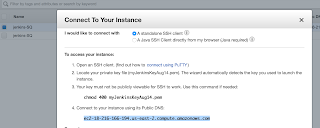







No comments:
Post a Comment