We will learn how to automate Docker builds using Jenkins. We will use Python based application. I have already created a repo with source code + Dockerfile. We will be creating Jenkins pipeline for automating builds.
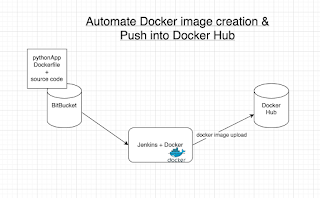
- Automating builds
- Automating Docker image creation
- Automating Docker image upload
- Automating Docker container provisioning
Pre-requisites:
1. Jenkins is up and running
2. Docker installed on Jenkins instance and configured.
3. Docker plug-in installed in Jenkins
4. user account setup in https://cloud.docker.com
5. port 8096 is opened up in firewall rules.
Step #1 - Create Credentials for Docker Hub
Go to your Jenkins where you have installed Docker as well. Go to credentials -->
Click on Global credentials

Now Create an entry for Docker Hub credentials
Make sure you take note of the ID as circled below:
Step # 2 - Create a pipeline in Jenkins, name can be anything
Step # 3 - Copy the pipeline code from below
Make sure you change red highlighted values below:
Your docker user id should be updated.
your registry credentials ID from Jenkins from step # 1 should be copied
pipeline {
agent any
environment {
//once you sign up for Docker hub, use that user_id here
registry = "your_docker_user_id/mypythonapp"
//- update your credentials ID after creating credentials for connecting to Docker Hub
registryCredential = 'fa32f95a-2d3e-4c7b-8f34-11bcc0191d70'
dockerImage = ''
}
stages {
stage('Cloning Git') {
steps {
checkout([$class: 'GitSCM', branches: [[name: '*/master']], doGenerateSubmoduleConfigurations: false, extensions: [], submoduleCfg: [], userRemoteConfigs: [[credentialsId: '', url: 'https://bitbucket.org/ananthkannan/mypythonrepo']]])
}
}
// Building Docker images
stage('Building image') {
steps{
script {
dockerImage = docker.build registry
}
}
}
// Uploading Docker images into Docker Hub
stage('Upload Image') {
steps{
script {
docker.withRegistry( '', registryCredential ) {
dockerImage.push()
}
}
}
}
// Stopping Docker containers for cleaner Docker run
stage('docker stop container') {
steps {
sh 'docker ps -f name=mypythonappContainer -q | xargs --no-run-if-empty docker container stop'
sh 'docker container ls -a -fname=mypythonappContainer -q | xargs -r docker container rm'
}
}
// Running Docker container, make sure port 8096 is opened in
stage('Docker Run') {
steps{
script {
dockerImage.run("-p 8096:5000 --rm --name mypythonappContainer")
}
}
}
}
}
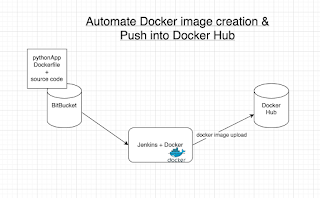
- Automating builds
- Automating Docker image creation
- Automating Docker image upload
- Automating Docker container provisioning
Pre-requisites:
1. Jenkins is up and running
2. Docker installed on Jenkins instance and configured.
3. Docker plug-in installed in Jenkins
4. user account setup in https://cloud.docker.com
5. port 8096 is opened up in firewall rules.
Step #1 - Create Credentials for Docker Hub
Go to your Jenkins where you have installed Docker as well. Go to credentials -->
Click on Global credentials
Click on Add Credentials

Now Create an entry for Docker Hub credentials
Make sure you take note of the ID as circled below:
Step # 2 - Create a pipeline in Jenkins, name can be anything
Step # 3 - Copy the pipeline code from below
Make sure you change red highlighted values below:
Your docker user id should be updated.
your registry credentials ID from Jenkins from step # 1 should be copied
pipeline {
agent any
environment {
//once you sign up for Docker hub, use that user_id here
registry = "your_docker_user_id/mypythonapp"
//- update your credentials ID after creating credentials for connecting to Docker Hub
registryCredential = 'fa32f95a-2d3e-4c7b-8f34-11bcc0191d70'
dockerImage = ''
}
stages {
stage('Cloning Git') {
steps {
checkout([$class: 'GitSCM', branches: [[name: '*/master']], doGenerateSubmoduleConfigurations: false, extensions: [], submoduleCfg: [], userRemoteConfigs: [[credentialsId: '', url: 'https://bitbucket.org/ananthkannan/mypythonrepo']]])
}
}
// Building Docker images
stage('Building image') {
steps{
script {
dockerImage = docker.build registry
}
}
}
// Uploading Docker images into Docker Hub
stage('Upload Image') {
steps{
script {
docker.withRegistry( '', registryCredential ) {
dockerImage.push()
}
}
}
}
// Stopping Docker containers for cleaner Docker run
stage('docker stop container') {
steps {
sh 'docker ps -f name=mypythonappContainer -q | xargs --no-run-if-empty docker container stop'
sh 'docker container ls -a -fname=mypythonappContainer -q | xargs -r docker container rm'
}
}
// Running Docker container, make sure port 8096 is opened in
stage('Docker Run') {
steps{
script {
dockerImage.run("-p 8096:5000 --rm --name mypythonappContainer")
}
}
}
}
}
Step # 4 - Click on Build - Build the pipeline
Once you create the pipeline and changes values per your Docker user id and credentials ID, click on
Steps # 5 - Access Python App
Once build is successful, go to browser and enter http://public_dns_name:8096
You should see page like below:








i have created a docker jenkins image in my local machine , i log in thru that via localhost:8082 and i have used the pipeline from ur tutorial , but when building i get docker command not found
ReplyDeletei tried to see lot of resource but not able to figure out how to install docker . Please be informed i am using WSL . Docker is in my local and has jenkins installed in it . From that jenkins i am running all my code.
great...!! explanation instead of docker can we embeed jfrog
ReplyDeletehi i am facing in Jenkins console output : docker: command not found. please help me same
ReplyDeletehow did you solve it?
Delete