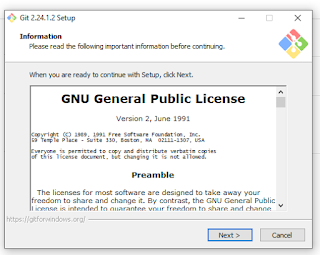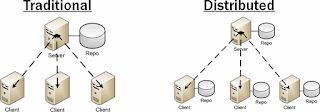Are you in IT? Tired of your work? Not able to make a progress?
Are you not having a job? Looking for a break in IT? No Worries..
Are you interesting in learning about DevOps?
DevOps is THE hot skill in US. Currently almost all the employers are struggling to get a right resource in their teams who can do the DevOps and automation work..You could be that person by attending my coaching program.
DevOps Coaching Classes schedules for Feb 2023(currently enrollment is going on)
Date Time Type When? Feb 11th 11:35 AM to 01:30 PM CST on Saturdays
&
02:00 PM to 04:00 pm CST on Sundays Weekends Sat/Sun Feb 27th 6:00 to 8:00 PM CST Weekdays Mondays/Wednedays
DevOps Training highlights:
- Comprehensive hands on knowledge on Git, Jenkins, TeamCity, Maven, SonarQube, Nexus, Terraform, Ansible, Puppet, Docker on AWS and Azure.
- 20+ yrs IT exp, 5+ Yrs in DevOps/Cloud/Automation.
- Many students already placed in reputed companies from my coaching program successfully.
- Working as a Sr.DevOps Coach/Architect in a one of the top IT services companies in USA.
- Unique program...less theory, more hands on lab exercises...in Person class room training
- Resume preparation will be done with candidates personally.
- One-to-one Interview coaching.
- Coaching is purely hands on with 101% job relevant.
- 100% Job assistance.
- Both weekday(on-line) & weekend batches available.
- Coached about 600+ people successfully for past 2+ years and many of my students got placed with many large enterprises in DFW, Chicago, Florida, Seattle, Bay area, Ohio and NY areas..
Contact no: 469-733-5248
Email - devops.coaching@gmail.com
Contact: AK
DevOps Coaching Classes schedules for Feb 2023(currently enrollment is going on)
| Date | Time | Type | When? |
|---|---|---|---|
| Feb 11th | 11:35 AM to 01:30 PM CST on Saturdays & 02:00 PM to 04:00 pm CST on Sundays | Weekends | Sat/Sun |
| Feb 27th | 6:00 to 8:00 PM CST | Weekdays | Mondays/Wednedays |
DevOps Training highlights:
- Comprehensive hands on knowledge on Git, Jenkins, TeamCity, Maven, SonarQube, Nexus, Terraform, Ansible, Puppet, Docker on AWS and Azure.
- 20+ yrs IT exp, 5+ Yrs in DevOps/Cloud/Automation.
- Many students already placed in reputed companies from my coaching program successfully.
- Working as a Sr.DevOps Coach/Architect in a one of the top IT services companies in USA.
- Unique program...less theory, more hands on lab exercises...in Person class room training
- Resume preparation will be done with candidates personally.
- One-to-one Interview coaching.
- Coaching is purely hands on with 101% job relevant.
- 100% Job assistance.
- Both weekday(on-line) & weekend batches available.
- Coached about 600+ people successfully for past 2+ years and many of my students got placed with many large enterprises in DFW, Chicago, Florida, Seattle, Bay area, Ohio and NY areas..
Contact no: 469-733-5248
Email - devops.coaching@gmail.com
Contact: AK